SSH Honeypot
Overview
Teaching: 5 min
Exercises: 10 minQuestions
What is SSH Honeypot?
How does an SSH Honeypot help detect and analyze attacks?
Objectives
Successfully test the SSH Honeypot and view logged messages.
SSH Honeypot
The SSH Honeypot is a special instance of a “honeypot” in computer security that provides the impression of a running service that is open to attacks while simply logging the ensuing attacks with no adverse effects to the underlying machine. In this case, the standard SSH ports (22 and 2222) are left open for incoming SSH connections which are simply logged. At the same time, SSH access to the machine is available for valid users through a different non-standard port that has been communicated to them separately.
The logged messages contain the IP address where the SSH connection request originated and the username and password that a potential attacker used. This can help track attack vectors and identify leaked or hacked usernames or passwords by comparing against an organization’s database for timely security measures.
Demonstration
The demonstration on CHEESEHub illustrates an SSH Honeypot by using two machines; a server and client. The server utilizes a modified version of the OpenSSH library obtained from the LongTail Project’s GitHub. SSH connections to the server can still be made on the non-standard port number 49000. The rsyslog utility is used to log these messages to the standard /var/log/messages file.
We validate the SSH Honeypot from the client in the following way:
- The client attempts to SSH to the server using the username test and the standard port 22 and port 2222. Even with the correct SSH password, we will notice that SSH access is denied. At the same time, we will see these SSH attempts logged in /var/log/messages on the server.
- The client will then use the right non-standard port, 49000 and be able to SSH to the server successfully.
Getting Started
You will need to create an account on CHEESEHub to work through this exercise. Each container in this demonstration has a web interface and is accessible through your web browser, no other special software is needed.
We will start by first adding the SSH Honeypot application:
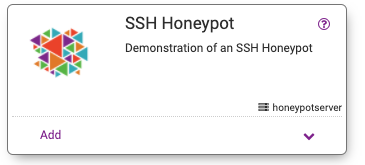
Next, click the View link to go to the application-specific page and start the application containers:
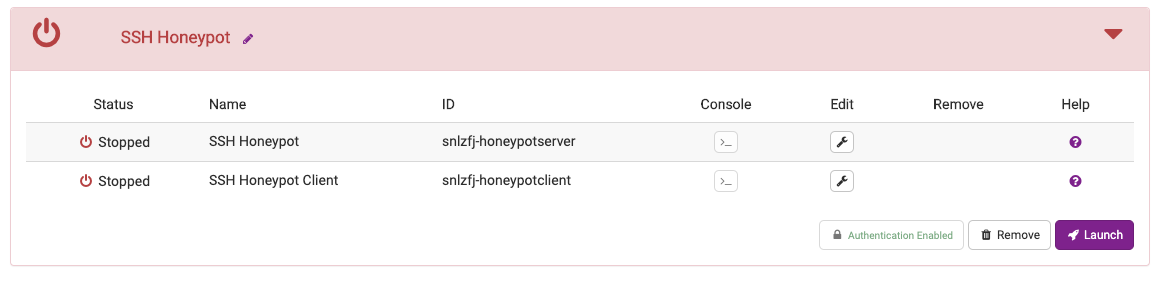
Container Launch Errors
If a container fails to start, you will see a flashing warning icon next to the container’s name. Take a look at the logs to determine the cause of failure and try deleting the application and restarting.
Once all the containers have started, you should notice a green status bar indicating success:
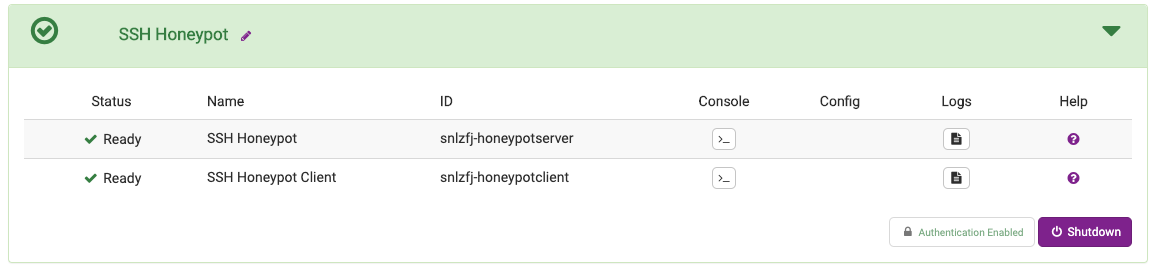
We will use the console interface to enter commands for the server and client. Clicking the icon in the Console column for the two containers should launch a new browser tab with an embedded terminal window:
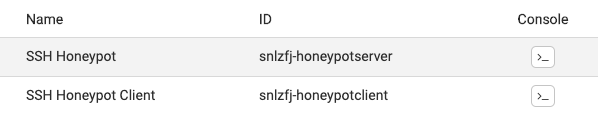
We will start with the server. Let’s determine the IP address of the server since it is needed to SSH to it from the client. At the terminal prompt, type ifconfig:
# ifconfig
eth0: flags=4163<UP,BROADCAST,RUNNING,MULTICAST> mtu 1376
inet 10.32.0.9 netmask 255.240.0.0 broadcast 10.47.255.255
...
Make a note of the inet address returned on your terminal. Next, we will start tracking the messages being logged to study SSH connections being attempted from the client. At the server terminal prompt type:
To find the IP address of the server, use the ifconfig command at the server terminal:
# tail -f /var/log/messages
2020-05-04T18:17:11.164928+00:00 snlzfj-honeypotserver-f8df2 sshd-22[60]: ...
2020-05-04T18:17:11.172877+00:00 snlzfj-honeypotserver-f8df2 sshd-2222[62]: ...
Ignore these initial errors being reported in the log file. The tail command will not return; instead as new messages are logged to this file, they will appear at the bottom of the terminal window.
Next, we will switch to the client terminal. We will first attempt to SSH to the server as the term user using the standard SSH port, 22. At the client’s terminal prompt type:
# ssh term@10.32.0.9
The authenticity of host '10.32.0.9 (10.32.0.9)' can't be established.
ECDSA key fingerprint is SHA256....
Are you sure you want to continue connecting (yes/no)?
Server IP address
Make sure to use the right server IP address instead of 10.32.0.9 above
At the prompt, type yes to continue connecting. When prompted for the password, we will try using both the correct password (term) and other random passwords:
term@10.32.0.9's password:
Permission denied, please try again.
term@10.32.0.9's password:
Permission denied, please try again.
term@10.32.0.9's password:
term@10.32.0.9: Permission denied (password, keyboard-interactive).
Irrespective of the password entered, permission will always be denied for each of the three attempts provided. Repeat this experiment with a different SSH port, 2222. At the client terminal, type:
# ssh -p 2222 term@10.32.0.9
term@10.32.0.9's password:
Again, irrespective of the password entered (correct or incorrect), permission will always be denied in this case as well.
We will next check to see how these SSH attempts have been logged on the server. On the server’s terminal, inspect the messages being displayed on the terminal window:
# 2020-05-04T18:18:56.649082+00:00 snlzfj-honeypotserver-f8df2 sshd-2222[80]: IP: 10.32.0.7 Pass2222Lo
g: Username: term Password term
# 2020-05-04T18:18:56.649111+00:00 snlzfj-honeypotserver-f8df2 sshd-2222[80]: Failed password for term
from 10.32.0.7 port 43484 ssh2
# 2020-05-04T18:18:57.310475+00:00 snlzfj-honeypotserver-f8df2 sshd-2222[80]: IP: 10.32.0.7 Pass2222Lo
g: Username: term Password foo
...
Note that we can determine the IP address of the client and the username and password that was used in each of the SSH attempts from the client.
Finally we will validate that we can still SSH to the server. At the client prompt, try to SSH using the correct higher port number, 49000:
# ssh -p 49000 term@10.32.0.9
The authenticity of host '10.32.0.9 (10.32.0.9)' can't be established.
ECDSA key fingerprint is SHA256....
Are you sure you want to continue connecting (yes/no)?
Use the right password, term this time. You should be dropped into a shell on the server machine:
term@10.32.0.9's password:
term@snlzfj-honeypotserver-f8df2:~$
SSH honeypot
In this lesson, we demonstrated how a SSH Honeypot can be used to track brute force attacks on a SSH port. The attacker can be fooled into thinking that they simply have the wrong password by having the standard SSH port seemingly operate as usual. Analysis of the passwords can reveal leaks or even the strategies employed by the attacker to generate random passwords.
Key Points
SSH needs to be remain available at a higher port which is communicated securely to valid users